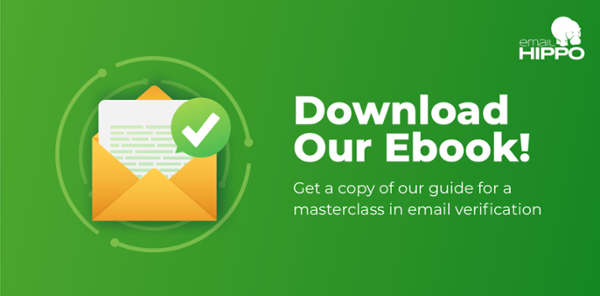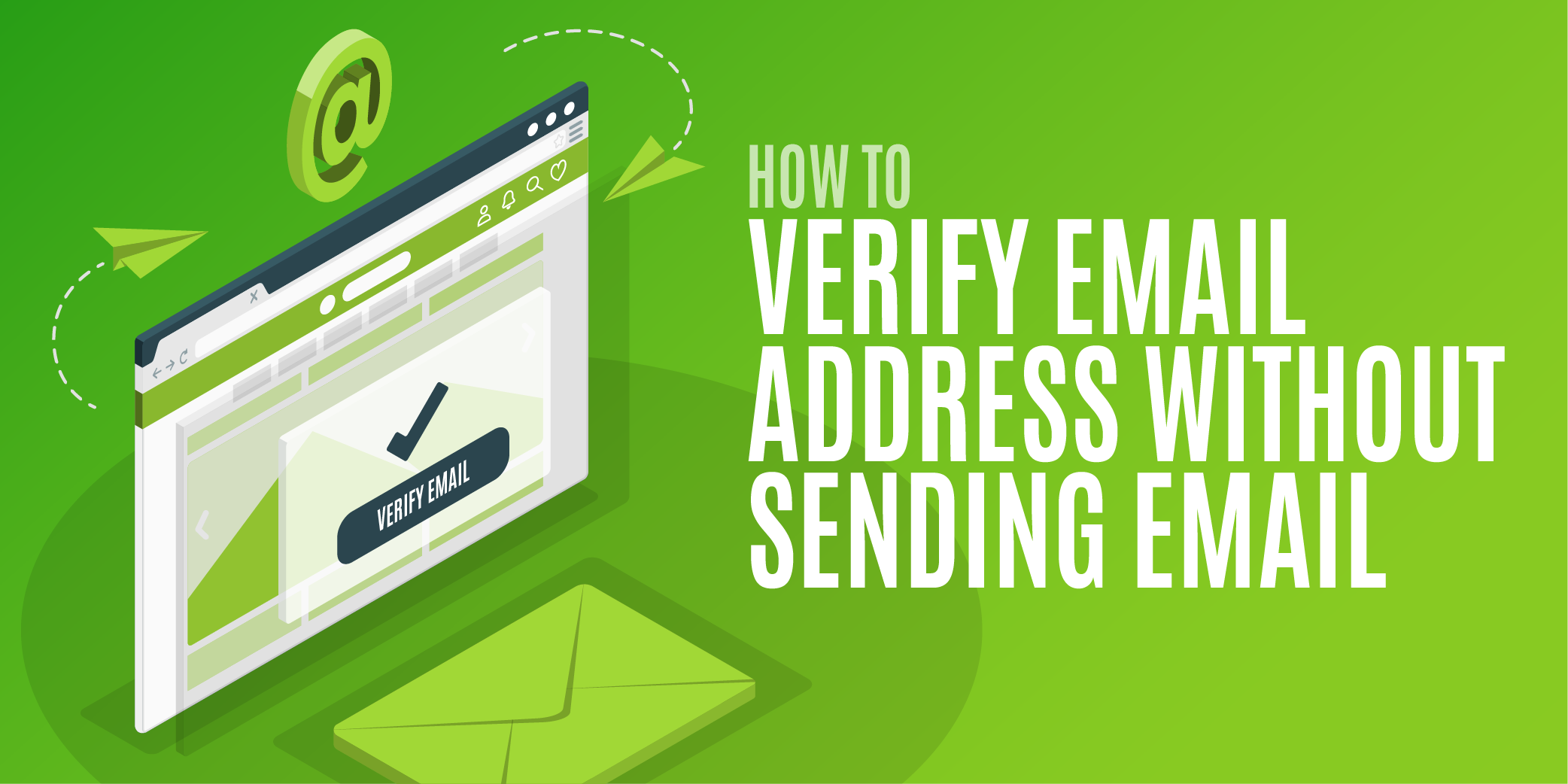A simple way to fix Omnivore beginner problems
Mailchimp is great. It's an easy to use, comprehensive email marketing tool for businesses. But sometimes we get into conversations with new users who are trying to find their way through Mailchimp's email filter, 'Omnivore'.
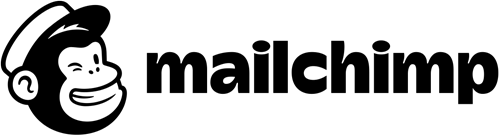
If you are having problems uploading email addresses into Mailchimp and you have fewer than say, 5,000 email addresses and some time and patience, you may be able to get your list up without triggering an Omnivore warning, even if you are new to Mailchimp.
Note - we're not talking about ways to try to load 'bad' email addresses up to Omnivore, (we like Omnivore - it does a great job!) we're just suggesting using some housekeeping skills to help manage small-scale mailings if Omnivore is frustrating.

Why does Mailchimp use Omnivore?
It takes time to get a good sender reputation with Mailchimp. You have to show that you are credible and that you don't send spam. After you've signed up for an account, the first time Mailchimp really gets to look at you is when you upload your email addresses.
Omnivore is Mailchimp's filtering system, keeping out emails that look like they might be low quality. Low quality can mean a number of things, here's some examples;
- look wrong; we call them gibberish. For example, xycdbdsuj3r345sg@emailhippo.com
- are known spam traps, so sending to them would create a spam alert
- have job titles rather than names e.g. admin@emailhippo.com
- are emails that Mailchimp already knows will bounce because it's sent to them before
My list is clean - why has Omnivore blocked me?
The default position of Mailchimp is to filter emails and assume that it is keeping bad actors out, rather than letting everyone in. If the doors were open and any old rubbish email list was uploaded, Mailchimp's sender reputation would be hit. It would become harder for emails sent by the mighty chimp to reach inboxes, so Mailchimp service levels would fall. That's why Mailchimp filters email addresses and why you might experience some friction when you upload your first email addresses.
Learn about why email verification is essential for your business
We like Omnivore. But we understand it can drive you mad if you're a genuine user and you just want to do some email marketing to your opted-in, carefully curated list. If that's you, here's a way to upload emails without triggering an Omnivore warning.
How to upload your email address list to Mailchimp without triggering an Omnivore warning

1. Validate your email addresses so you remove the bad emails and identify the emails you're not so sure about - we'll call them 'unknowns'.
2. Ignore your bad email addresses - don't try to load bad emails on Mailchimp.
3. Upload your list of good email addresses*
4. Break your 'unknowns' into bite-sized lists of no more than 150 email addresses
5. Upload the unknown emails in batches of no more than 150
The approach above can mean cut and paste hell in your spreadsheet / .csv file, or you can use a .csv file splitter (there are free tools for this online) but it will be worth the time spent if you are just at a dead end with Omnivore.
* Sometimes good addresses can be blocked by Omnivore, especially if they are addresses that Mailchimp hasn't mailed to before. If you know your opted-in list is clean and the addresses are valid, split them into small chunks too.
How to manage your lists once you've uploaded them to Mailchimp
.png)
This approach leaves you with email address lists on Mailchimp that all contain 150 email addresses or fewer. That's not an effective way to manage email marketing campaigns or data. What you need it to have them all in one list.
This tool lets you combine your lists. Plan ahead though, as you can't carry out any bulk actions on a list (like merging it with another one) if you've mailed to anyone on the list within the last 7 days.
Improving your sender reputation with Mailchimp -two important things to do
Finally, once you have your list all together on Mailchimp, you need to show that you are credible. Do two things to show Mailchimp you can be trusted:
That's it, I hope this has been helpful. These links are to more information about Mailchimp and a link to our free tools site where you can get 20 emails checked for free.
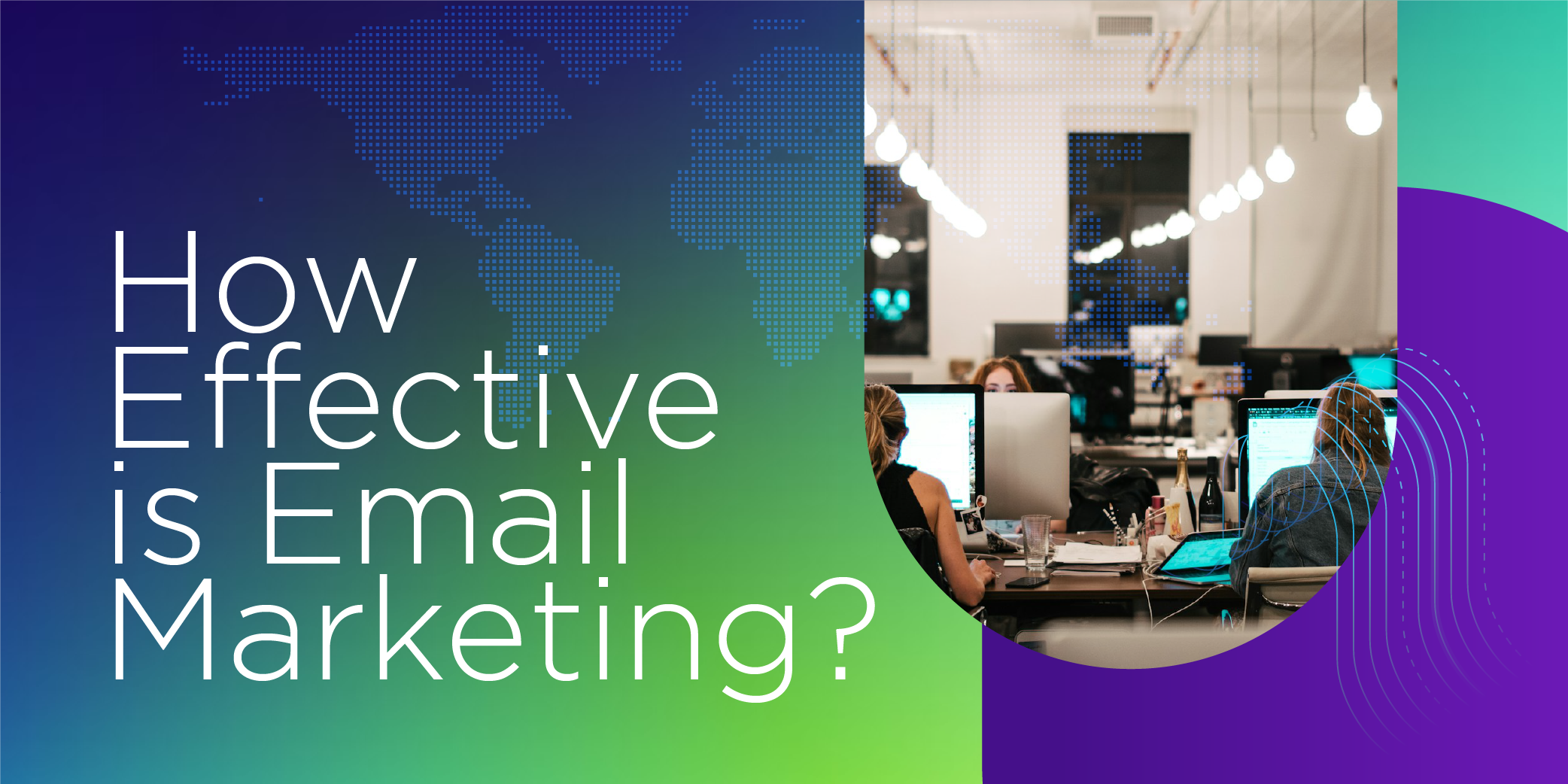


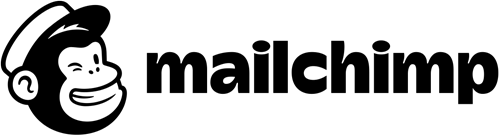


.png)